- Registered custom metrics: Metrics that can be shared across your organization
- Local metrics: Metrics that run in your local notebook environment
Registered custom metrics
Registered custom metrics are stored and run in Galileo’s environment and can be used across your organization.Create a registered custom metric
You can create a registered custom metric either through the Python SDK or directly in the Galileo UI. Let’s walk through the UI approach:1
Navigate to the Metrics section
In the Galileo platform, go to the Metrics section and select the Create New Metric button in the top right corner.

2
Select the Code metric type
From the dialog that appears, choose the Code-powered metric type. This option allows you to write custom Python code to evaluate your LLM outputs.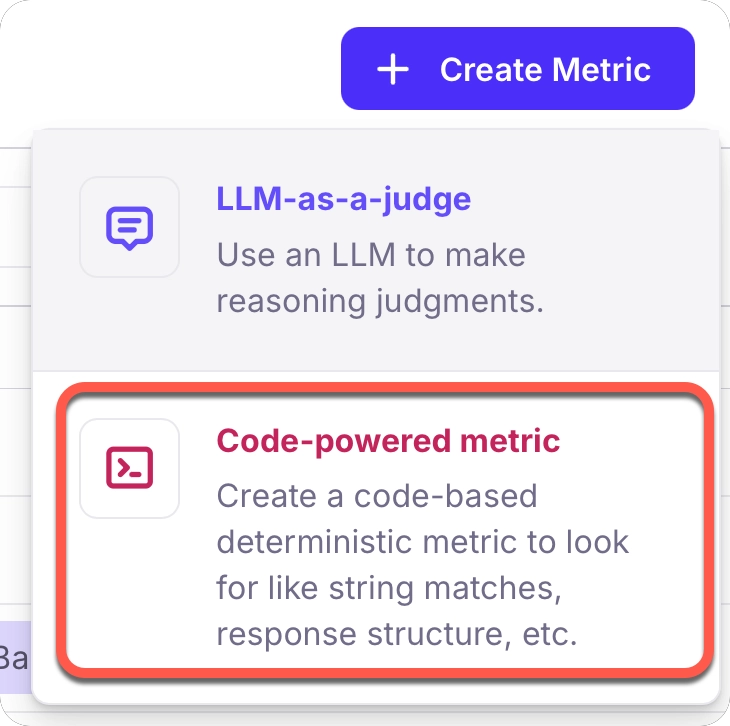
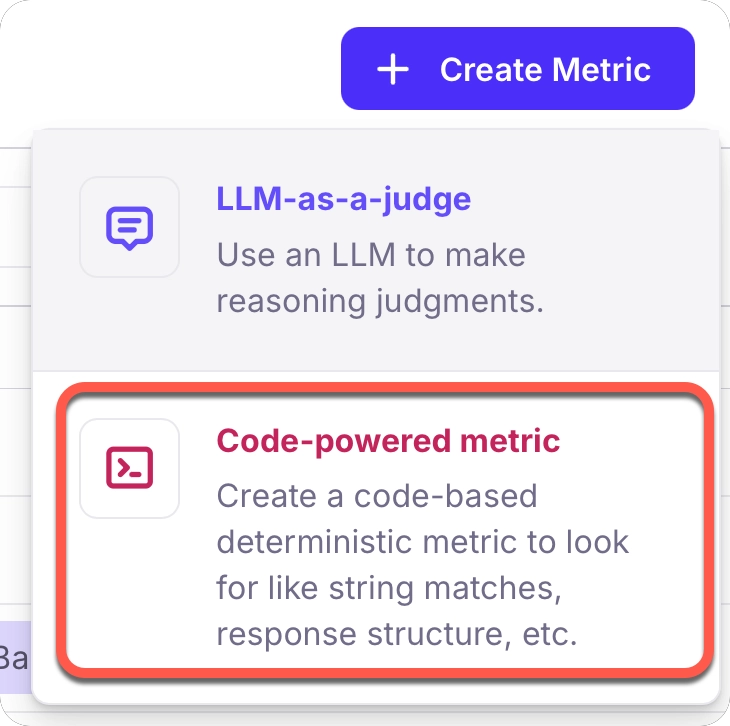
3
Write your custom metric
Select the step level you’d like to apply this metric to (ie: Sessions, Traces, LlmSpan, etc…). Then, use the code editor to write your custom metric. The editor provides a template with the required functions and helpful comments to guide you.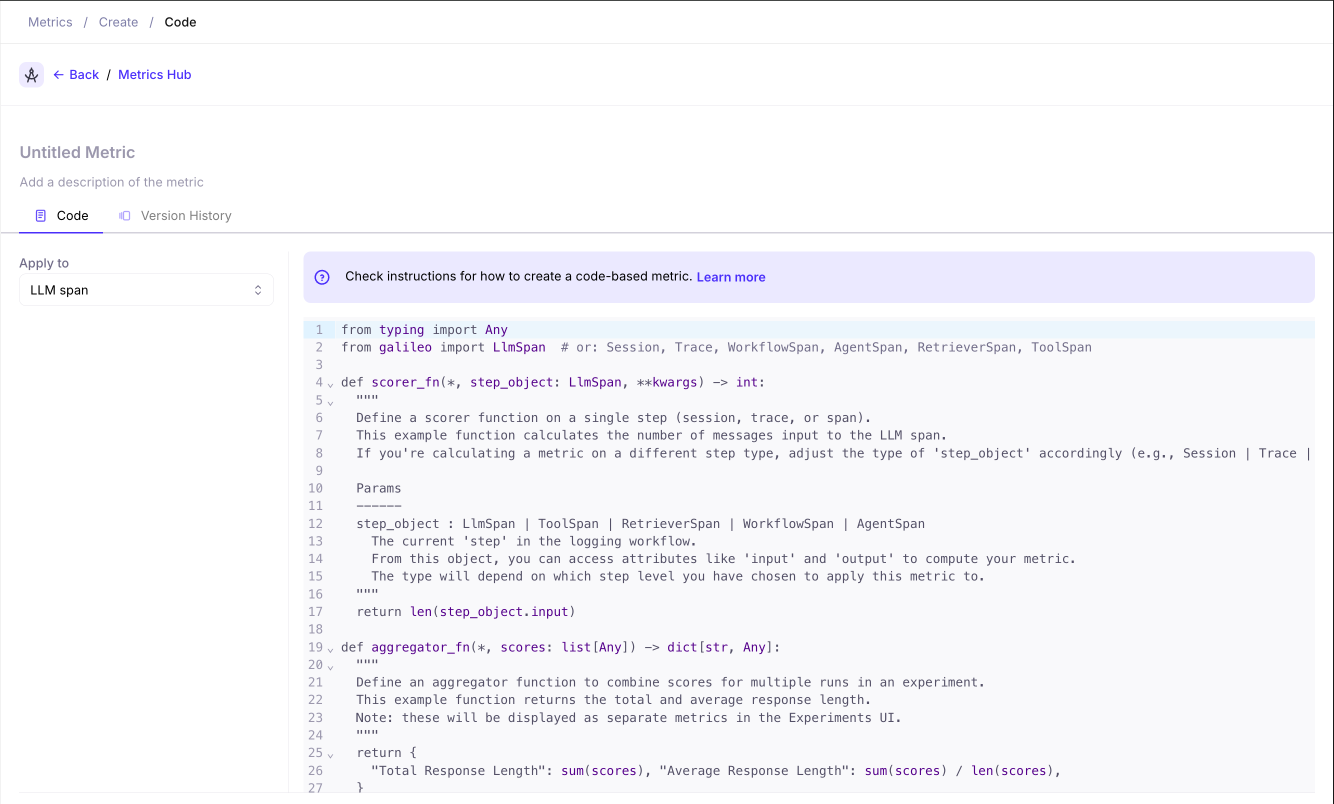
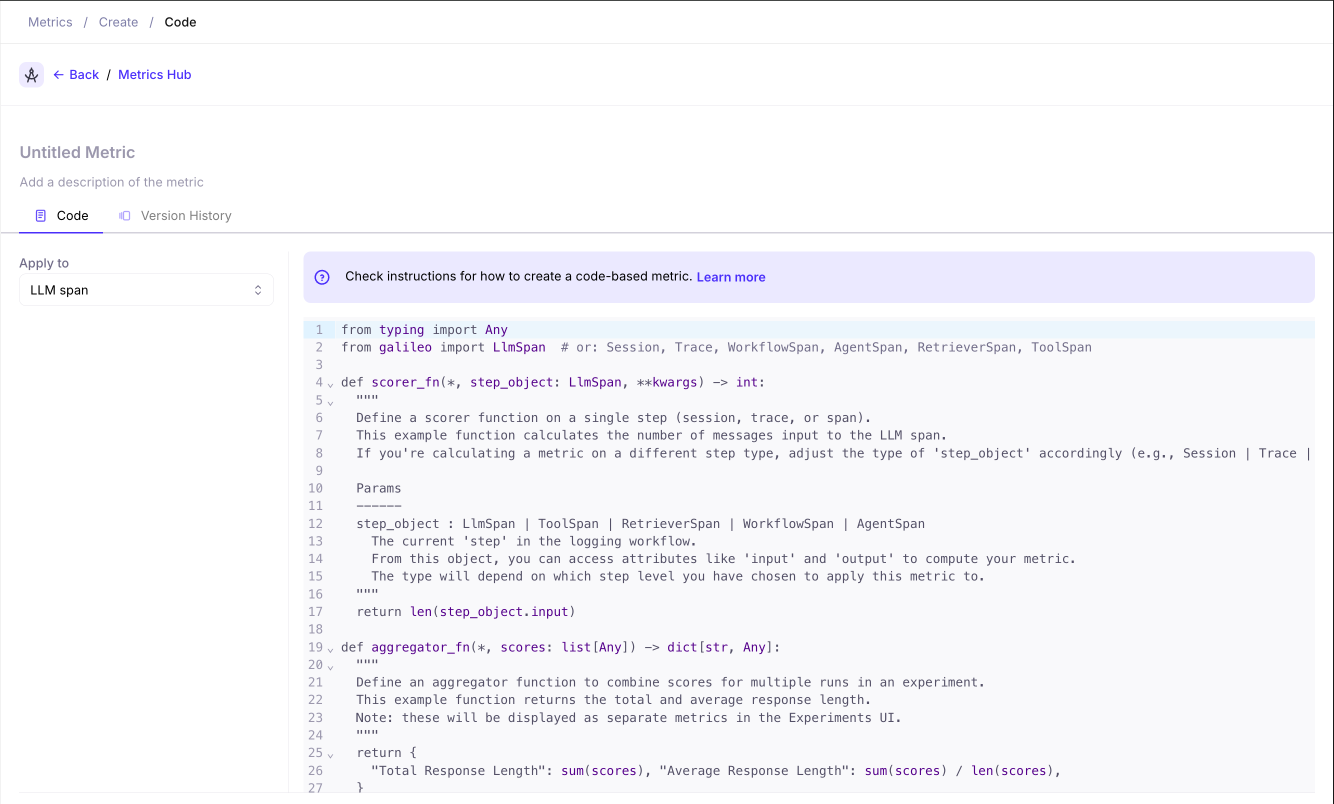
scorer_fn and aggregator_fn functions as described below.4
Save your metric
After writing your custom metric code, select the Save button in the bottom right corner of the code editor. Your metric will be validated and, if there are no errors, it will be saved and become available for use across your organization.You can now select this metric when running evaluations.
The scorer function
This function evaluates individual responses and returns a score:**kwargs to ensure forward/backward compatibility. Here’s a complete example that measures the difference in length between the output and ground truth:
step_object: The step object represents the unit of your LLM application being evaluated. It can be one of several types from thegalileolibrary:Session- A complete user session containing multiple tracesTrace- A single execution trace containing multiple spansWorkflowSpan- A workflow-level span containing child spansAgentSpan- An agent execution spanLlmSpan- A single LLM call spanRetrieverSpan- A retriever/search operation spanToolSpan- A tool execution span
- Input/Output data: Access the input prompt and generated output (e.g.,
step_object.output.contentfor LLM responses) - Metadata: Additional context like timestamps, model information, and custom metadata
- Dataset references: Ground truth or reference data when available (e.g.,
step_object.dataset_output) - Hierarchical data: For Session/Trace/Workflow objects, access child spans and nested execution data
The aggregator function
This function aggregates individual scores into summary metrics across experiments:Complete example: trace counter
Let’s create a custom metric that counts the number of traces in a Session:Execution environment
Registered custom metrics run in a sandbox Python 3.10 environment with only the Python standard library and the Galileo SDK installed. To install your own PyPI package, you can define dependencies at the top of the file using the script dependency format fromuv:
Local metrics
A Local metric (or Local scorer) is a custom metric that you can attach to an experiment — just like a Galileo preset metric. The key difference is that a Local Metric lives in code on your machine, so you share it by sharing your code. Local Metrics are ideal for running isolated tests and refining outcomes when you need more control than built-in metrics offer. You can also use any library or custom Python code with your local metrics, including calling out to LLMs or other APIs.Galileo currently only supports Local scorers in Python
Local scorer components
A Local scorer consists of three main parts:-
Scorer Function
Receives a single
SpanorTracecontaining the LLM input and output, and computes a score. The exact measurement is up to you — for example, you might measure the length of the output or rate it based on the presence/absence of specific words. -
Aggregator Function
Aggregates the scores generated by the Scorer Function and returns a final metric value. This function receives a list of the type returned by your Scorer. For instance, if your Scorer returns a
str, the Aggregator will be called with alist[str]. The Aggregator’s return value can also be any type (e.g.,str,bool,int), depending on how you want to represent the final metric. -
LocalMetricConfig[type]A typed callable provided by Galileo’s Python SDK that combines your Scorer and Aggregator into a custom metric.- The generic
typeshould match the type returned by your Aggregator. - Example: If your Scorer returns
boolvalues, you would useLocalMetricConfig[bool](…), and your Aggregator must accept alist[bool]and return abool.
- The generic
LocalMetricConfig, running the experiment is as simple as calling run_experiment. The results appear alongside Galileo’s built-in metrics, so you can compare, visualize, and analyze everything in one place.
With local metrics, you have full control over how you measure LLM behavior—unlocking deeper insights and more targeted evaluations for your AI applications.
Create a local metric
Learn how to create a local metric in Python to use in your experiments
Comparison: registered custom metrics vs. local metrics
| Feature | Registered Custom Metrics | Local Metrics |
|---|---|---|
| Creation | Python client, activated via UI | Python client only |
| Sharing | Organization-wide | Current project only |
| Environment | Server-side | Local Python environment |
| Libraries | Any available library. | Any available library |
| Resources | Restricted by Galileo | Local resources |
Common use cases
Custom metrics are ideal for:- Heuristic evaluation: Checking for specific patterns, keywords, or structural elements
- Model-guided evaluation: Using pre-trained models to detect entities or LLMs to grade outputs
- Business-specific metrics: Measuring domain-specific quality indicators
- Comparative analysis: Comparing outputs against ground truth or reference data
Simple example: sentiment scorer
Here’s a simple custom metric that evaluates the sentiment of responses:- Counts positive and negative words in responses
- Calculates a sentiment score between -1 (negative) and 1 (positive)
- Aggregates results to show the distribution of positive, neutral, and negative responses
Next steps
Create custom LLM-as-a-judge metrics
Learn how to create custom LLM-as-a-judge metrics in the Galileo console or in code.
LLM-as-a-Judge Prompt Engineering Guide
Learn best practices for prompt engineering with custom LLM-as-a-judge metrics.
Metrics overview
Explore Galileo’s comprehensive metrics framework for evaluating and improving AI system performance across multiple dimensions.
Create a local metric
Learn how to create a local metric in Python to use in your experiments
Run experiments
Learn how to run experiments in Galileo using the Galileo SDKs and custom metrics.