Where can I find my project keys in the Galileo application?
When using Galileo there are three different types of keys that you may use.- Galileo API Key (
GALILEO_API_KEY) - Galileo Project ID (
GALILEO_PROJECT) - Galileo Log stream (
GALILEO_LOG_STREAM)
Galileo API key
You will need your Galileo API key to be able to send traces to a Log stream fro your applications or run experiments in code.1
Select the user menu
Select the user menu in the bottom left.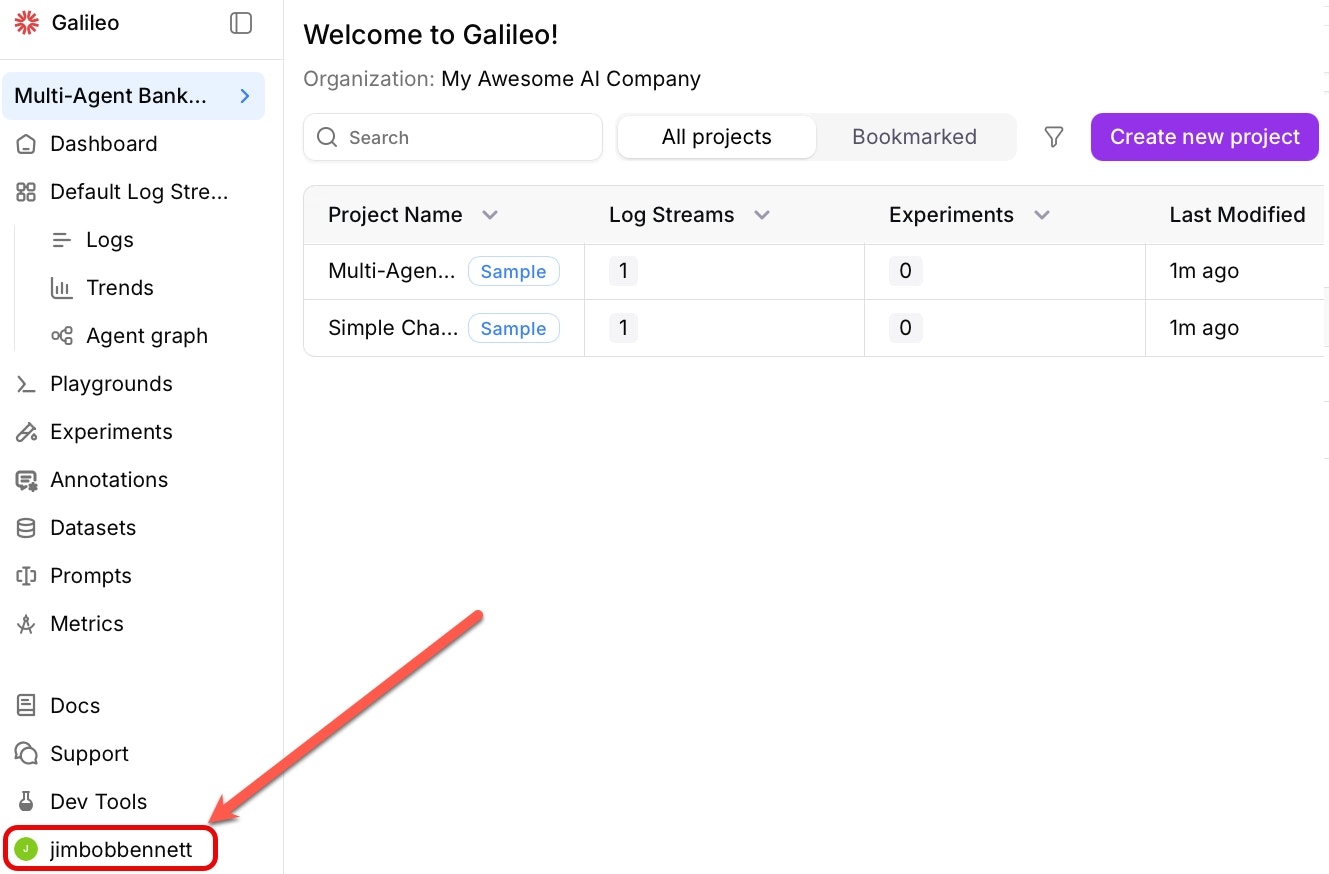
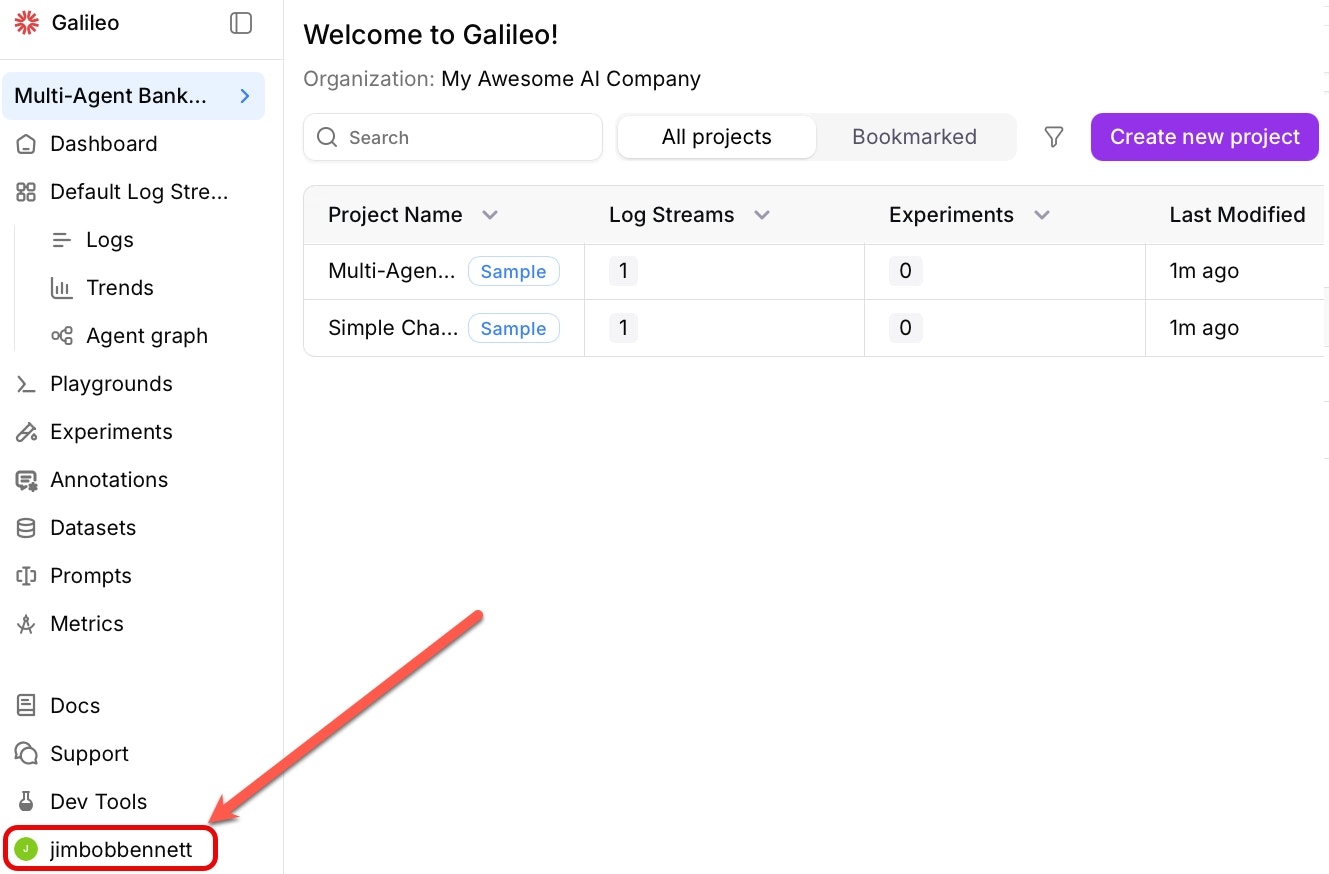
2
Open the API keys page
Select API Keys from the user menu.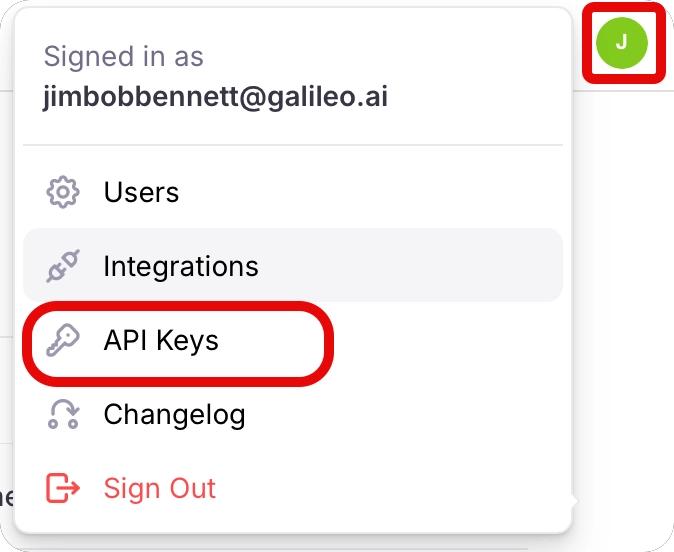
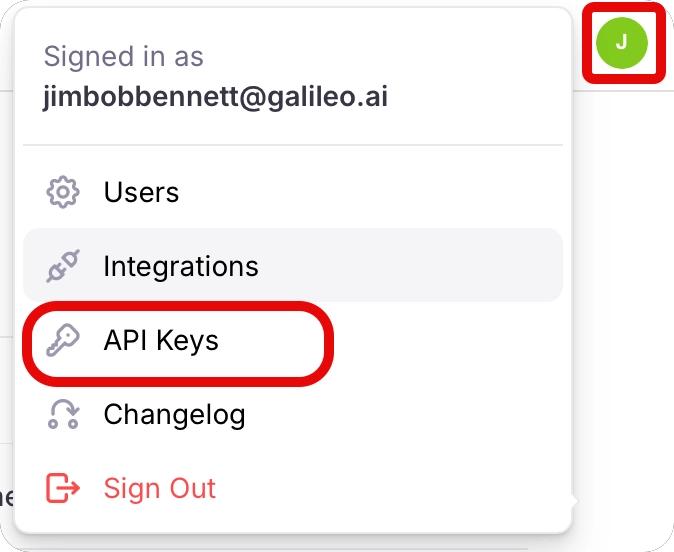
3
Create a new API key
Select the +Create new key button to create a new API key.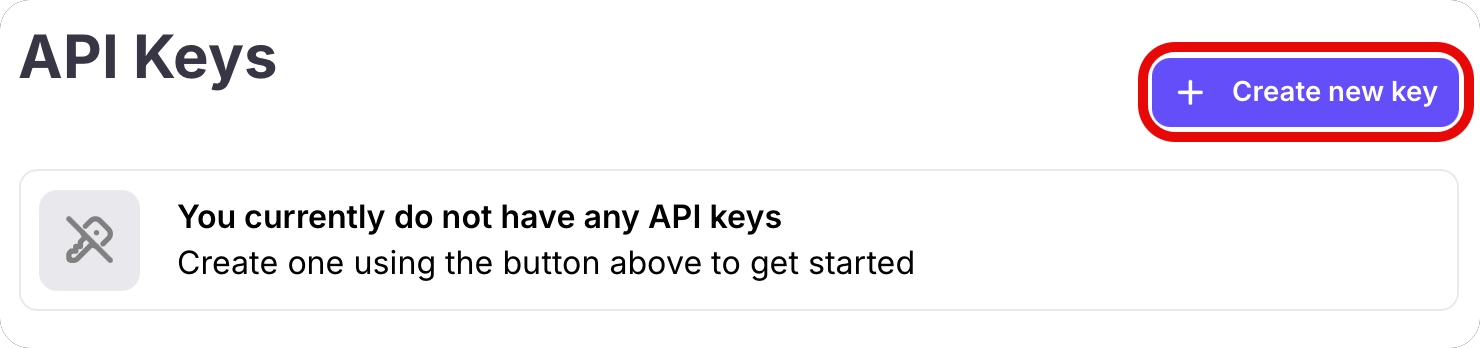
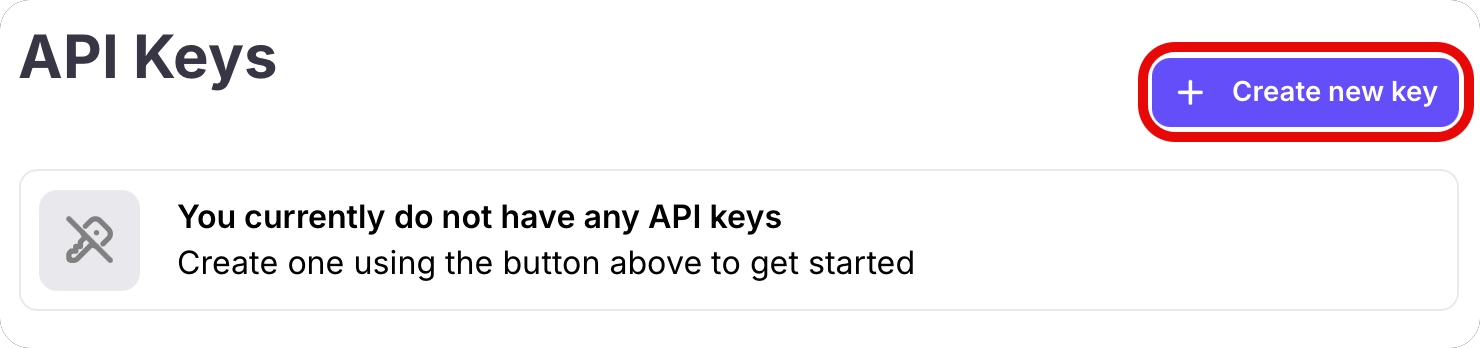
4
Name your API key
Give your API key a name, and optionally set an expiry date. By default API keys expire after a year.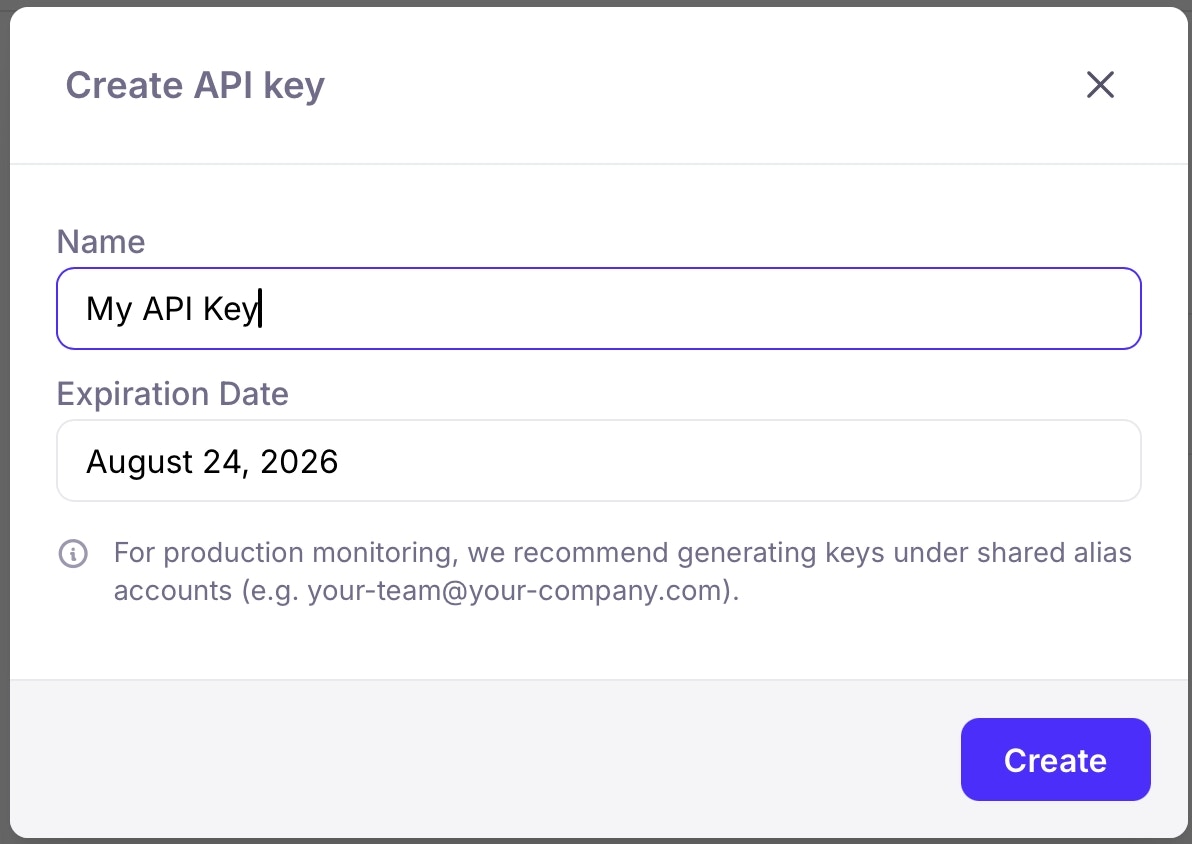
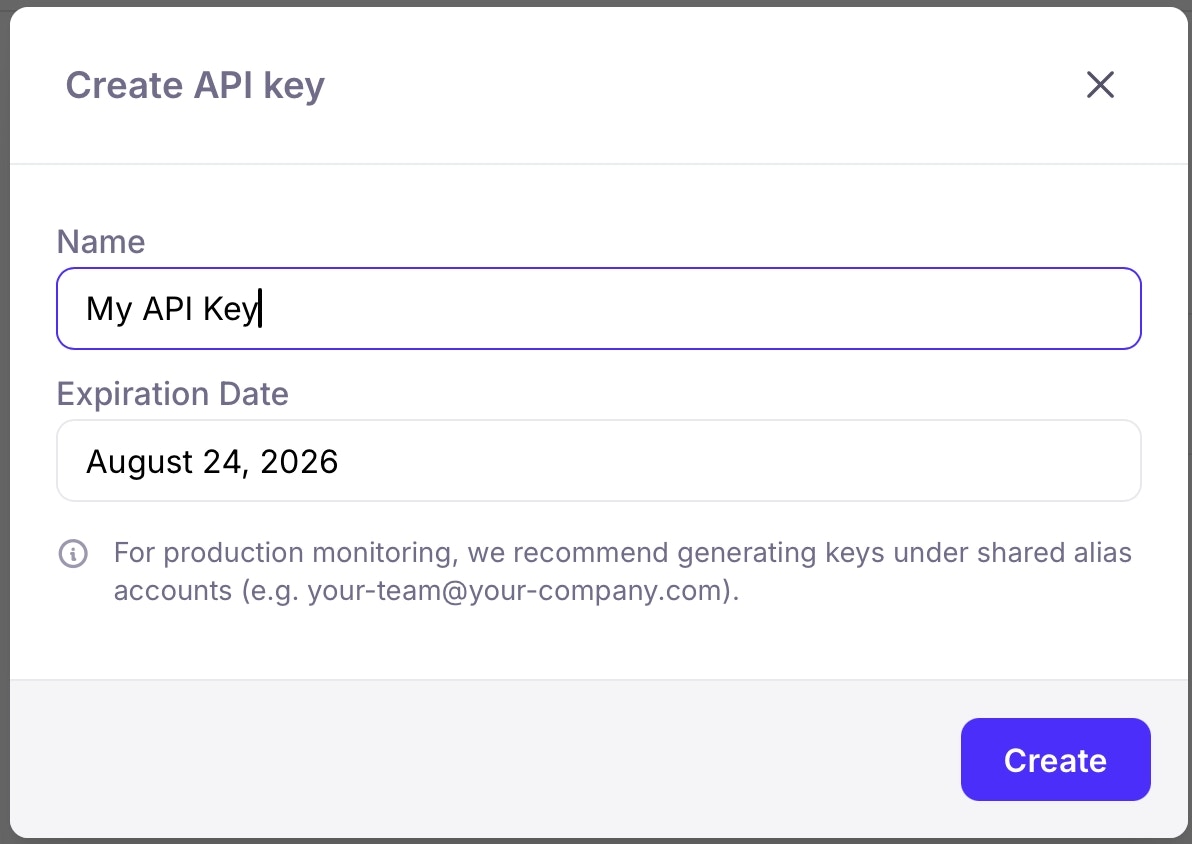
5
Copy your API key
Copy your API key and store it somewhere safe. You will not be able to see this key again.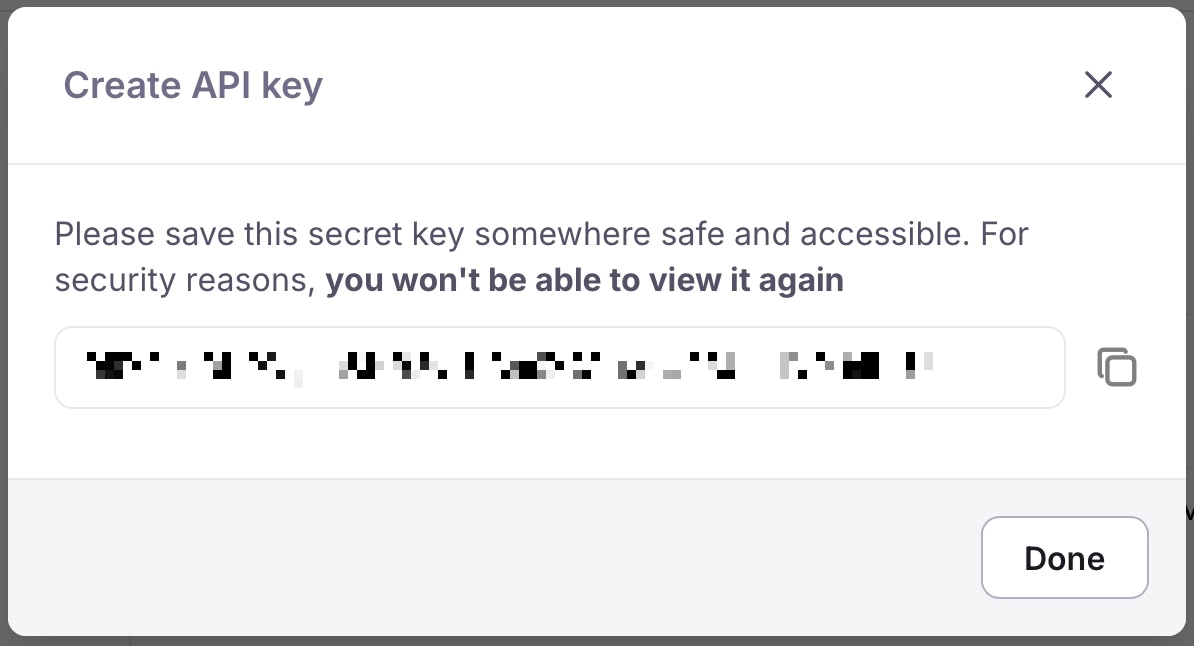
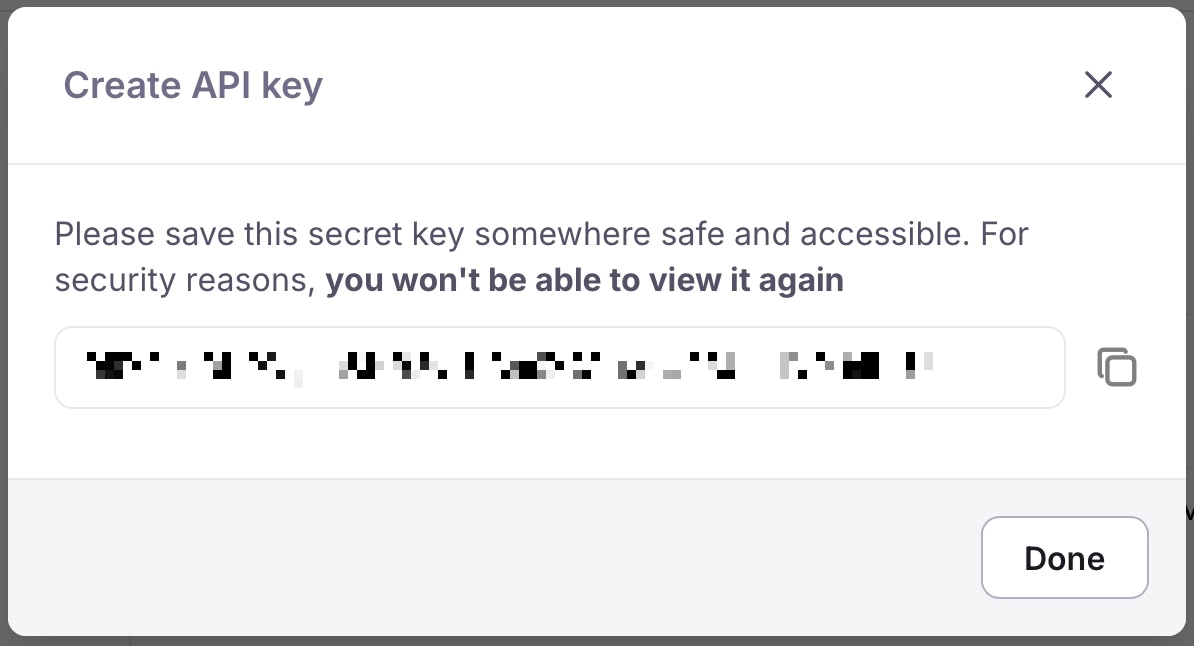
Where do I find my Galileo project ID?
Your Galileo Project ID is the name of the project you create.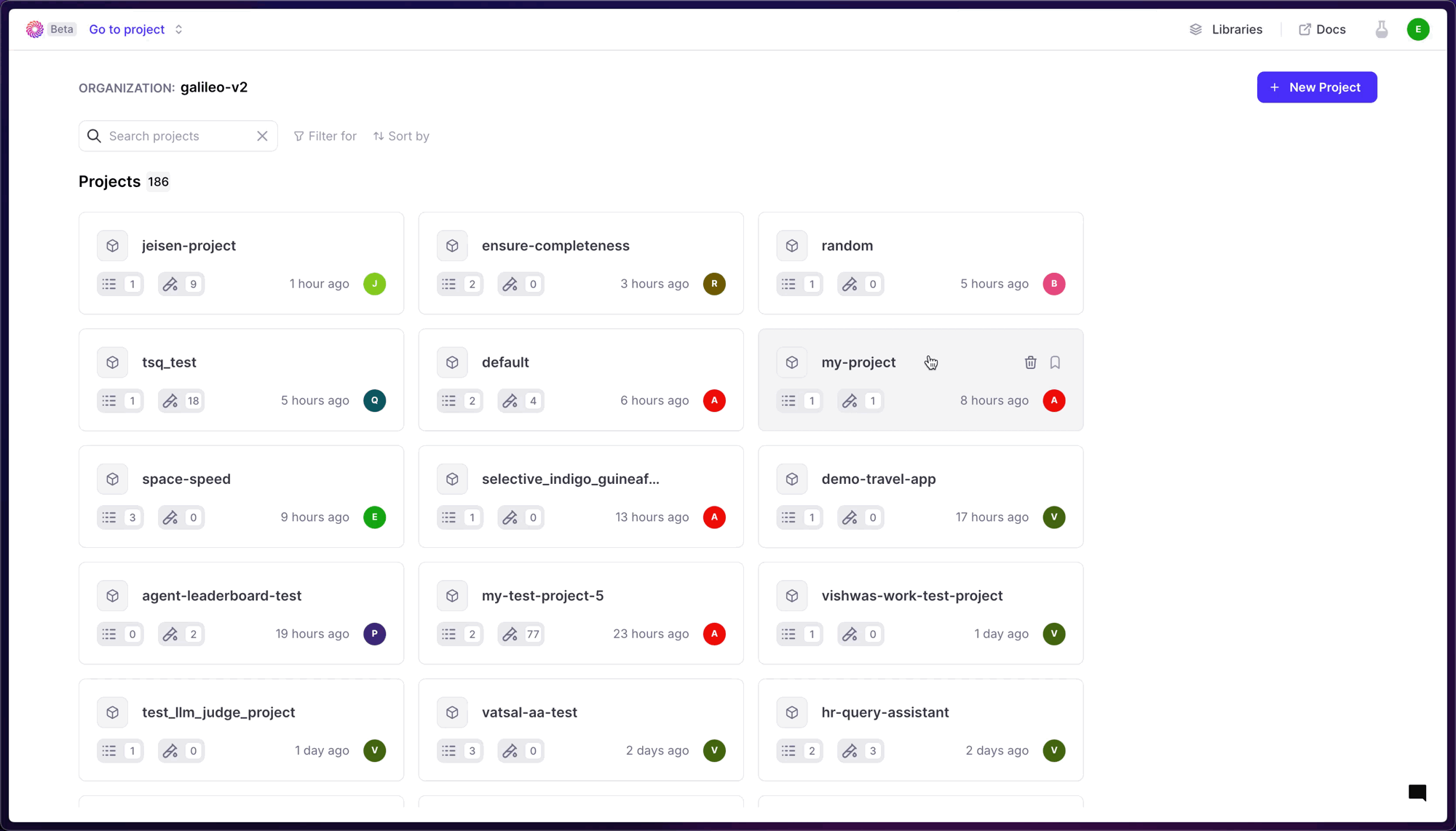
Where do I find my Galileo Log stream?
The Galileo Log stream identity is the name of the specific Log stream that you are looking to record your logs in. To create a Log stream, first select the project you’d want to create a Log stream from. Then, selectConnect your app from the project home screen.
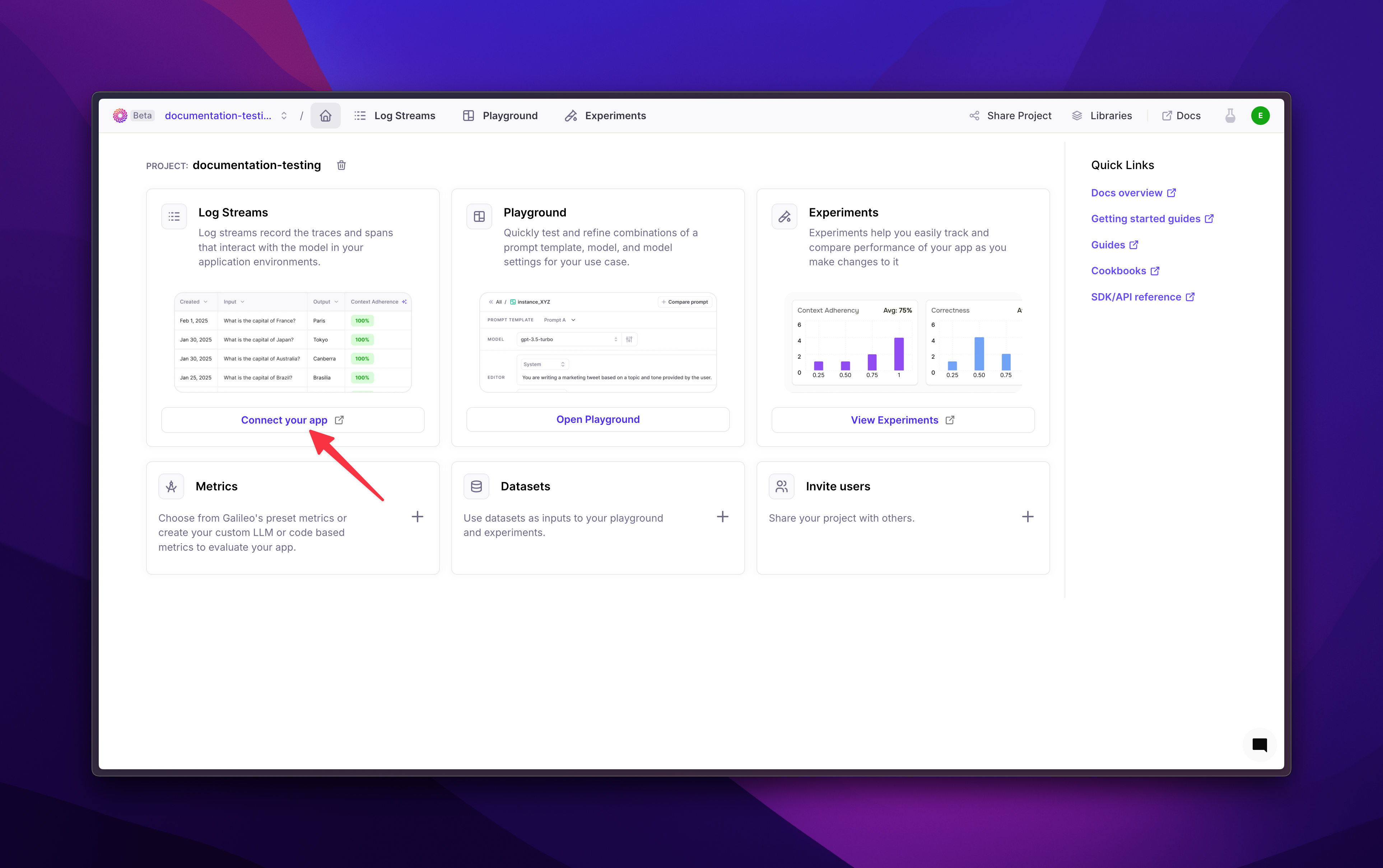
Connect your app button, you’ll see a modal pop up, select Create Log stream
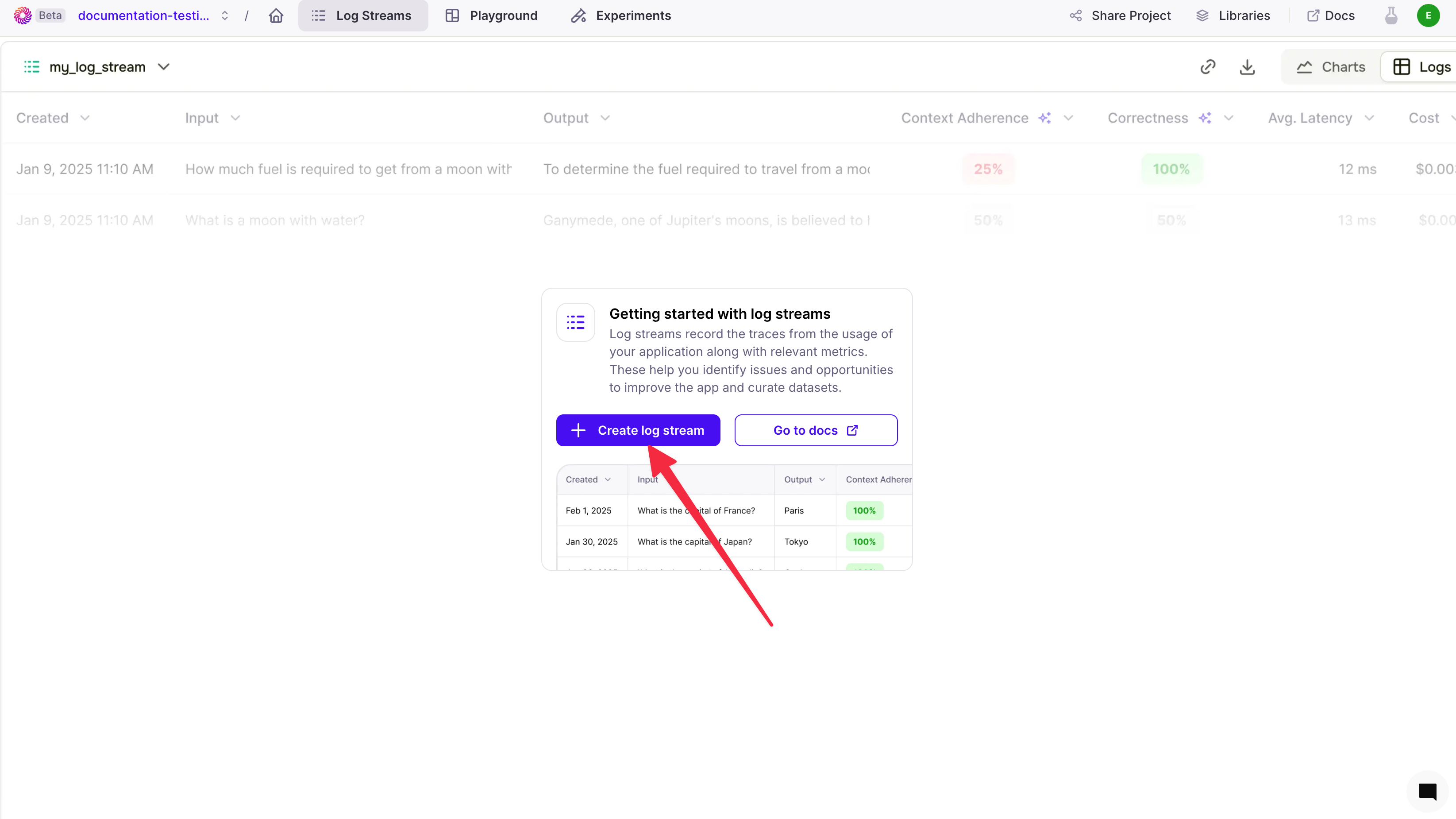 .
Galileo will create a default Log stream with the key
.
Galileo will create a default Log stream with the key my_log_stream please be aware that this key is case-sensitive.
You can create additional Log streams for the same project by navigating to the left-hand side of the screen, toggling down and selecting the Create Log stream button.
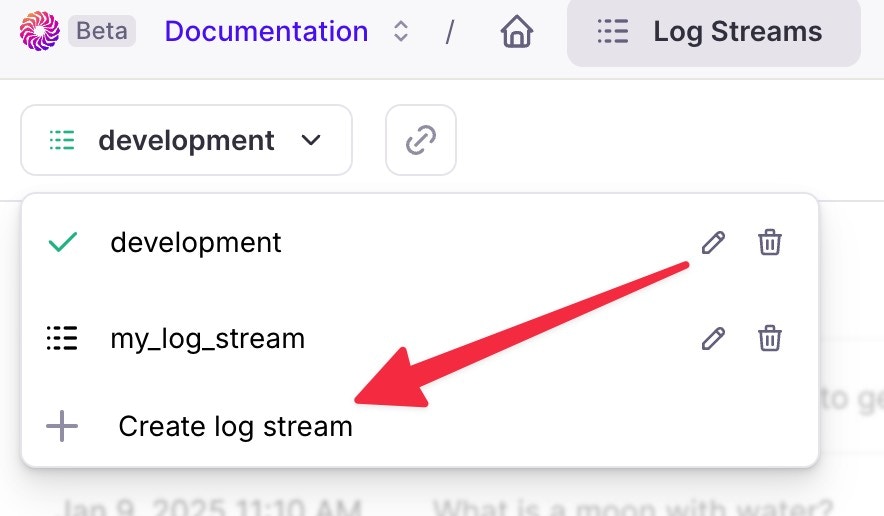
Best practices and tips
- Keep your API keys secure and never share them publicly
- Create separate keys for different applications or environments
- Set expiration dates for temporary access
- Regularly rotate keys for enhanced security
- Use descriptive names to track key usage