Overview
In this tutorial, you’ll learn how to add evaluations with Galileo to an existing multi-agent LangGraph app. This tutorial is intended for Python LangGraph developers who already have an app and are looking to add evaluation. It assumes you have basic knowledge of:- Python
- LangGraph
- Setting up a project and metrics in Galileo
- Add Galileo evaluations to a multi-agent LangGraph app
- View and understand session level metrics
Background
This tutorial uses an existing banking chatbot app powered by Chainlit and LangGraph. This is a very simplistic example of a chatbot for a fictitious bank. It is a multi-agent app, with a supervisor agent, and a single additional agent that can be used to answer questions on the credit cards offered by the bank. This agent uses some dummy credit card documents stored in a Pinecone vector database. For example, you can ask questions like “What credit cards do you offer?” or “Which card has the lowest annual fee?” These are the 2 agents:- Credit card information agent This agent provides information on the available credit cards. The credit card documentation that the agent uses is stored in a Pinecone vector database.
- Supervisor agent
app.py- This contains the main application logic for a Chainlit app. It has anon_chat_startfunction that is called whenever a new chat is started, and amainfunction that is called whenever a message is sent.src/galileo_langgraph_fsi_agent/agents/supervisor_agent.py- This is a LangGraph supervisor agent that manages the other agents, routing messages where needed. This is configured to use GPT-4.1-mini.src/galileo_langgraph_fsi_agent/agents/credit_card_information_agent.py- This is a LangGraph agent that uses a tool to extract information about the available credit cards from Pinecone. This is also configured to use GPT-4.1-mini.src/galileo_langgraph_fsi_agent/tools/pinecone_retrieval_tool.py- This is a LangGraph tool that interacts with the Pinecone vector database. It is called by thecredit_card_information_agent.
Before you start
Before you start the tutorial, you will need:- The starter project - Clone the Galileo SDK-Examples repo. This repo contains both the starting LangGraph app that you will be adding Galileo evaluations to, as well as a final version for reference.
- A Pinecone account and API key - If you don’t have an existing Pinecone account, head to Pinecone.io, sign up for a free account, and get an API key.
- An OpenAI API key - This example uses OpenAI as the underlying LLM to run the agents.
- A Galileo API key - To access your Galileo API keys, open the Galileo Console and log in or create an account. From the Settings and Users page you can create a new API key.
Set up the project
The starter project is in thesdk-examples/python/agent/langgraph-fsi-agent/before folder in the cloned repo.
Open the starter project in your Python IDE of choice.
Install the dependencies that are defined in the pyproject.toml.
uv:Configure your .env file.
.env.example file to .env, and set the values for your OpenAI and Pinecone API keys:<Your OpenAI API key> with your OpenAI API key. Replace <Your Pinecone API key> with your Pinecone API key.Upload the dummy credit card documentation to Pinecone using the provided helper script.
Run the project to test it out.
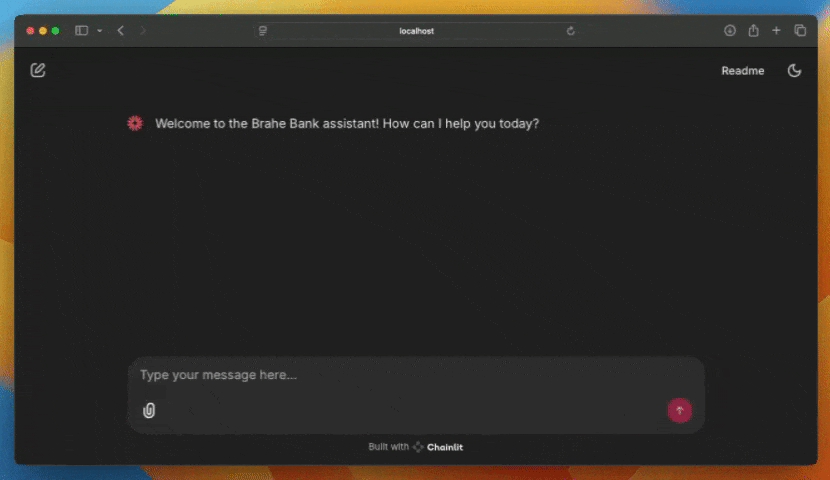
Create a new Galileo project
First you need a new Galileo project to log evaluations to.Create a new project from the Galileo Console using the New Project button.
bank-chatbot.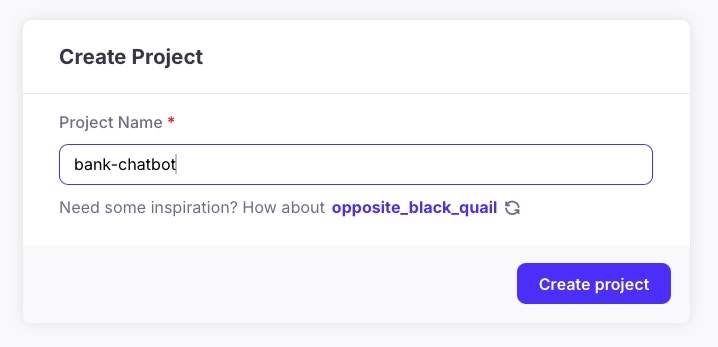
Install the Galileo Python package
To send data to Galileo, you need to use the Galileo Python package.Install the Galileo Python package in your virtual environment.
Add the following Galileo environment variables to your .env file.
<Your Galileo API key> with your Galileo API key. The project is set to the new project you just created, and the Log stream is set to chatbot-logs.Add logging to Galileo
Next you need to add code to log to Galileo. Galileo has a LangGraph callback handler that can be passed into the agent to automatically log traces for every step in the chain, including agent calls, tool calls, and LLM calls.sdk-examples/python/agent/langgraph-fsi-agent/after folder in the cloned repo.Add the logging code
Add include directives for the Galileo components to the top of the app.py file.
Start a Galileo session.
on_chat_start function in app.py, add the following code to create a new logging session:external_id to the current Chainlit session ID. Each separate conversation in Chainlit is a separate session with a unique ID.Create a callback handler.
Pass the callback handler to LangGraph.
main function, replace this line:RunnableConfig that is passed when the supervisor agent is used.Run the app
Run the app.
View the traces
View the session in Galileo.

Select the single session.
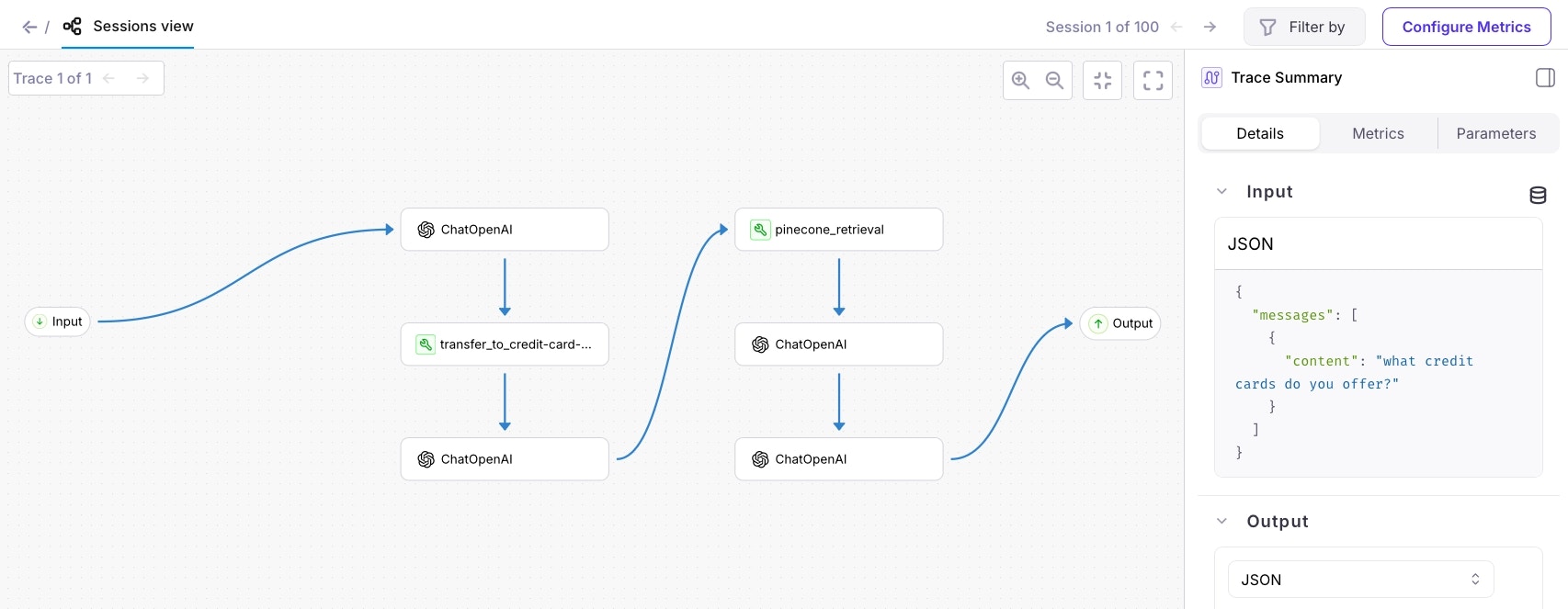
Add more traces to the session
Sessions can contain multiple traces. For example, a single user conversation with your bot would be a single session, containing multiple traces for the different questions you ask the bot.Ask the bot a follow up question related to credit cards, such as 'Which card has no annual fee?'
Follow this up with a third question that does not involve specific information about the credit cards, such as 'What does APR stand for?'
View the session in the Galileo Console.
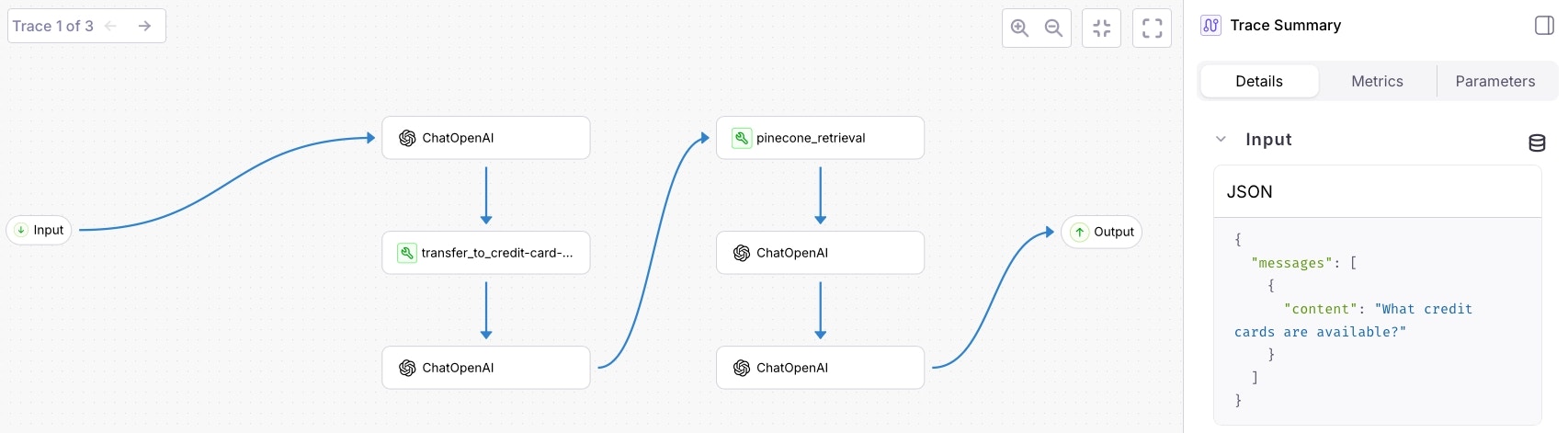
Navigate to the last trace.
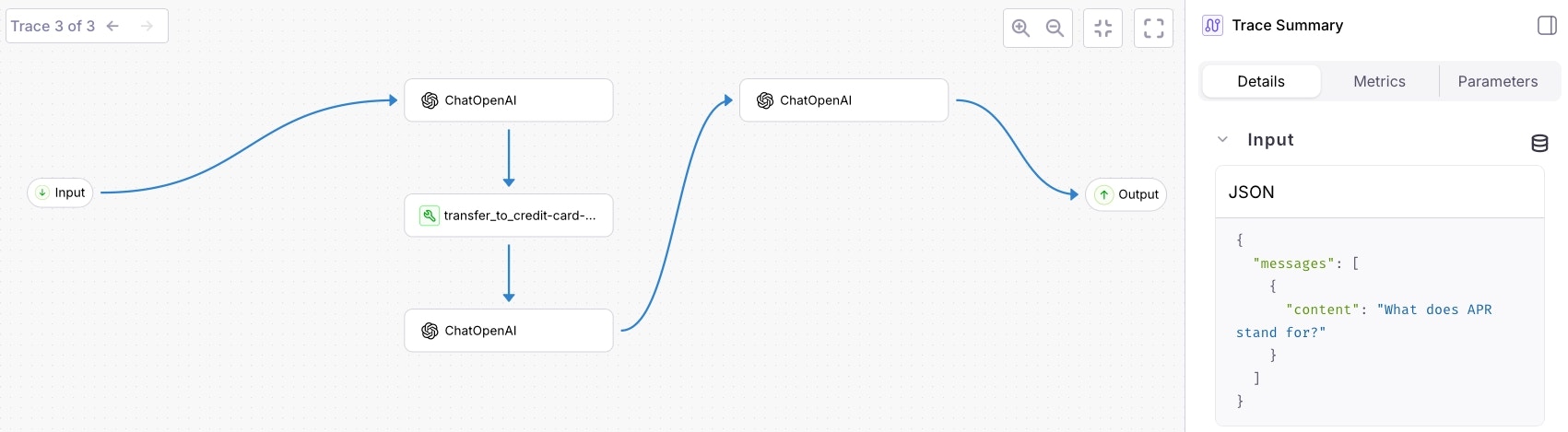
Summary
In this tutorial, you learned how to:- Add Galileo evaluations to a multi-agent LangGraph app
- View and navigate session level traces