Overview
This cookbook demonstrates how to build an agentic system for a smart weather application in a Python-based tech stack. We’ll create a Weather Vibes agent that not only gets the weather, but recommends a song to set the mood based on the weather. Thanks to Galileo’s Python SDK we’ll be able to check the application’s performance and tool selection.What you’ll build:
A command-line agent that:- Fetches current weather for any location
- Generates item recommendations based on the weather
- Finds YouTube videos matching the weather mood
- Captures detailed traces and metrics for analysis
What you’ll learn:
- Building multi-service AI agents
- Integrating with external APIs
- Analyzing agent performance with Galileo observability
- Weather Retriever - gets the current weather based on geographic location
- Recommendations Tool - generates weather-appropriate item suggestions
- YouTube Retriever - calls the YouTube API guided by a prompt to retrieve a video that represents the current “vibes” of the weather
Requirements
- Python 3.9+ and familiarity with Python
- Package manager (pip or uv recommended)
- OpenAI API Key get one here
- WeatherAPI Key get a free key here
- YouTube Data API Key get a free key here
- A free Galileo Developer Account
GALILEO_PROJECT, while your Log stream will become the GALILEO_LOG_STREAM.
Sample application
To see a completed version of this application and other examples using the Galileo SDK, check out our SDK Examples Repository.Environment setup
Ingredients:- git
- Python environment tools
- Package manager (pip or uv)
-
Clone the repository:
-
Create a virtual environment:
Using uv (recommended):
Using standard Python venv:
-
Install dependencies:
Using uv:
Using pip:
-
Set up environment variables:
Copy the
.env.examplefile to.envand configure your API keys:Edit the.envfile with your actual API keys:Important: Replace the placeholder values with your actual API keys. TheGALILEO_PROJECTandGALILEO_LOG_STREAMcan be customized to match your Galileo project setup.
Understanding the agent architecture
The Weather Vibes Agent consists of several key components:🧠 Agent core (agent/weather_vibes_agent.py)
Handles the main agent logic, coordinates tools, and processes requests.
🛠️ Tools (tools/)
Specialized modules for specific tasks:
- Weather Tool (
tools/weather_tool.py): Fetches weather data from WeatherAPI - Recommendations Tool (
tools/recommendation_tool.py): Generates weather-appropriate item suggestions - YouTube Tool (
tools/youtube_tool.py): Finds videos matching the weather mood
📝 Descriptor (descriptor.py)
Defines the agent’s capabilities, inputs, outputs, and configuration in a format that the OpenAI model can understand.
🔍 Instrumentation (agent.py)
Wraps the agent with Galileo monitoring for observability. This is where we add tracing and metrics.
📑 Templates (templates/)
Contains Jinja templates for generating system prompts.
Main agent workflow
The main workflow inagent.py ties everything together and adds Galileo instrumentation for observability.
Key Ingredients:
- Galileo context management
- Logging decorators
- Workflow spans
- Error handling
-
Setting Up the Galileo Context:
This creates a top-level span that captures the entire agent execution.
-
Creating the Main Workflow Span:
This decorator creates a workflow span that tracks the main agent logic.
-
Tool Execution with Tracing:
Each tool call is wrapped with its own span for detailed observability:
- Result Aggregation: Results from all tools are combined into a single response with proper error handling.
- Entrypoint span: Contains the entire run with input parameters
- Workflow span: Tracks the main agent logic and decision-making
- Tool spans: Monitor individual tool performance and success rates
The weather tool
Let’s examine the Weather Tool to understand how it works and where Galileo fits in. Key Ingredients:- WeatherAPI
- Async HTTP requests
- Error handling
- Response parsing
- API Integration: The tool makes requests to the WeatherAPI to get current weather data.
-
Request Formatting:
-
Response Processing:
The tool extracts and formats relevant information from the API response:
- Error Handling: The tool includes robust error handling to gracefully manage API failures and provide meaningful error messages.
agent.py wraps the tool execution with Galileo’s @log decorator:
- Captures the input location and units
- Records the tool’s output and execution time
- Tracks any errors or warnings
- Provides context for debugging and optimization
The recommendations tool
This tool generates clothing and item recommendations based on weather conditions using OpenAI’s language models. Key Ingredients:- OpenAI API integration
- Weather condition mapping
- Structured prompt engineering
- Response parsing and validation
-
Prompt Engineering:
The tool constructs a context-aware prompt for the LLM using the weather data:
- LLM Integration: The tool calls OpenAI through the Galileo Python SDK to generate recommendations. The default uses GPT-4o for its success in tool-calling, but you can use any supported model.
- Response Processing: The tool processes the LLM’s response to extract a clean list of recommendations.
- How different weather inputs affect recommendations
- LLM response quality
- Processing time
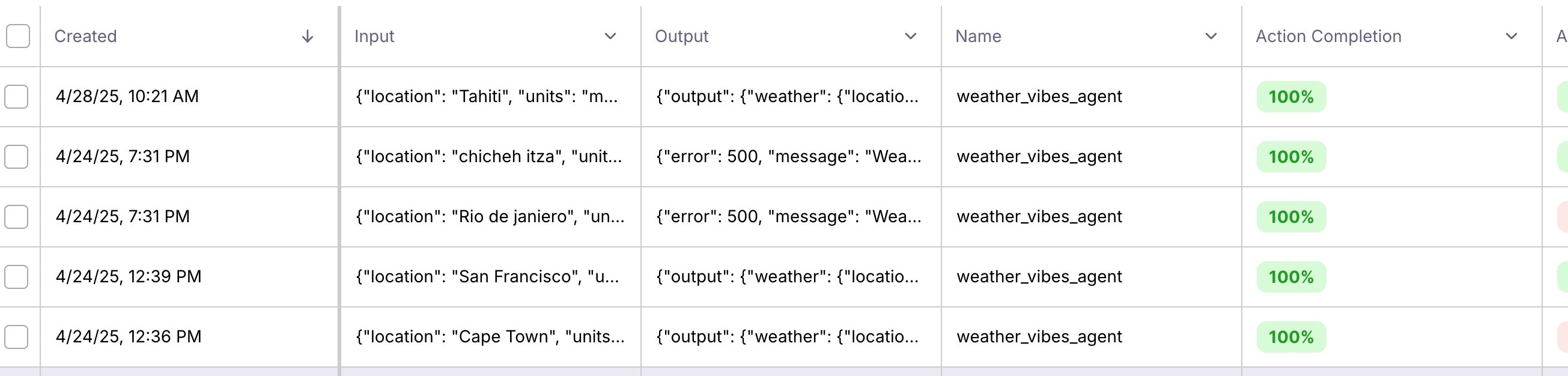
The YouTube tool
This tool finds videos that match the current weather condition or mood using the YouTube Data API. Key Ingredients:- YouTube Data API integration
- Weather-to-mood mapping
- Search query construction
- Video selection logic
-
Mood Mapping:
The tool maps weather conditions to appropriate moods for video selection:
-
Query Construction:
The tool builds a YouTube search query based on the weather and mood:
- API Integration: The tool searches YouTube and selects an appropriate video.
- YouTube API success rate
- Query effectiveness
- Response times
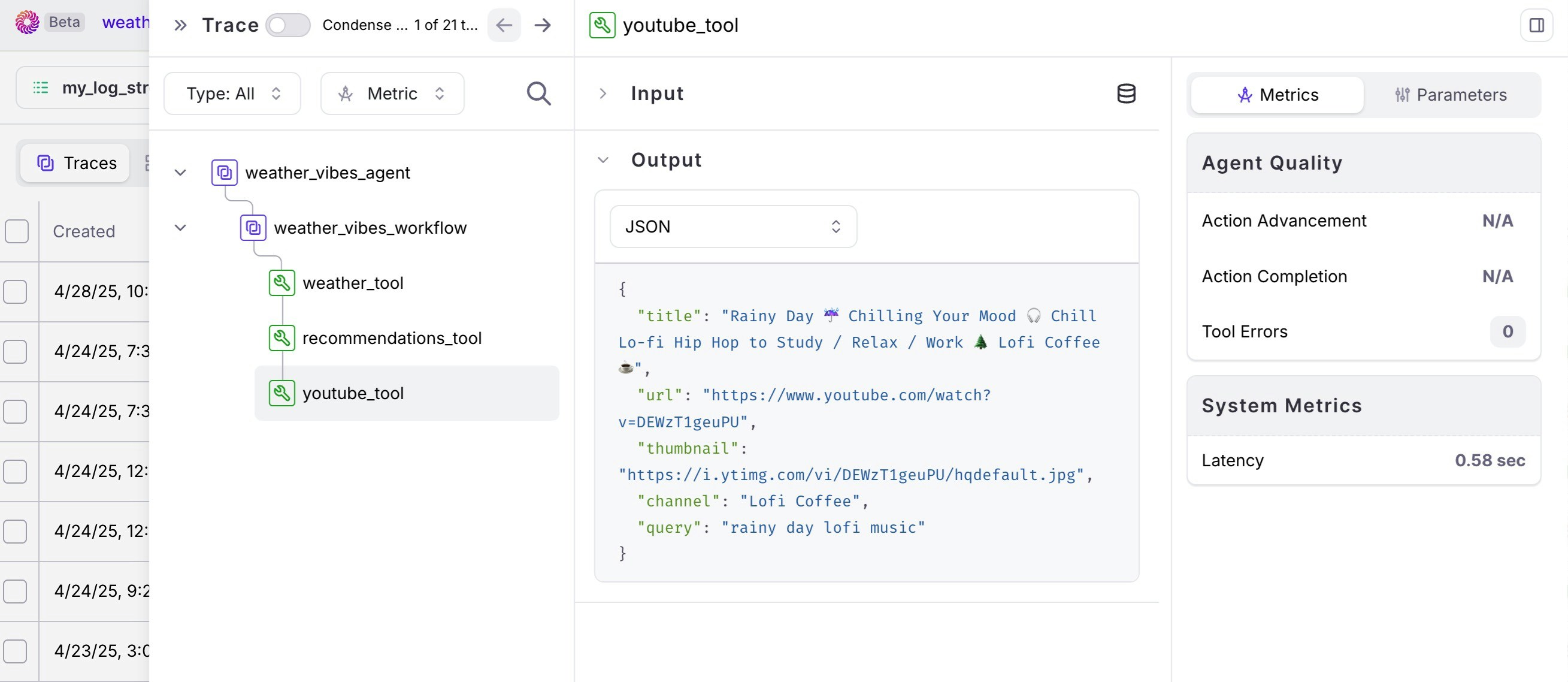
Running the agent
Now that you understand how it all works, let’s run the agent! Steps:-
Basic Usage:
-
Advanced Options:
-
Expected Output:
You should see:
- Weather information for the specified location
- Recommendations based on the weather
- A YouTube video matching the weather mood
- Confirmation that Galileo traces have been collected
Viewing traces in Galileo
Now it’s time to see the results of our instrumentation in Galileo! Steps:- Log into Galileo: Visit app.galileo.ai and log in.
-
Navigate to Your Project:
- Select your project (e.g.,
weather_vibes_agent) - Go to the Traces section
- Look for your Log stream (e.g.,
weather_vibes_agent)
- Select your project (e.g.,
-
View Your Traces:
- Click on a recent trace to see the detailed execution flow
- Explore the hierarchical structure of spans
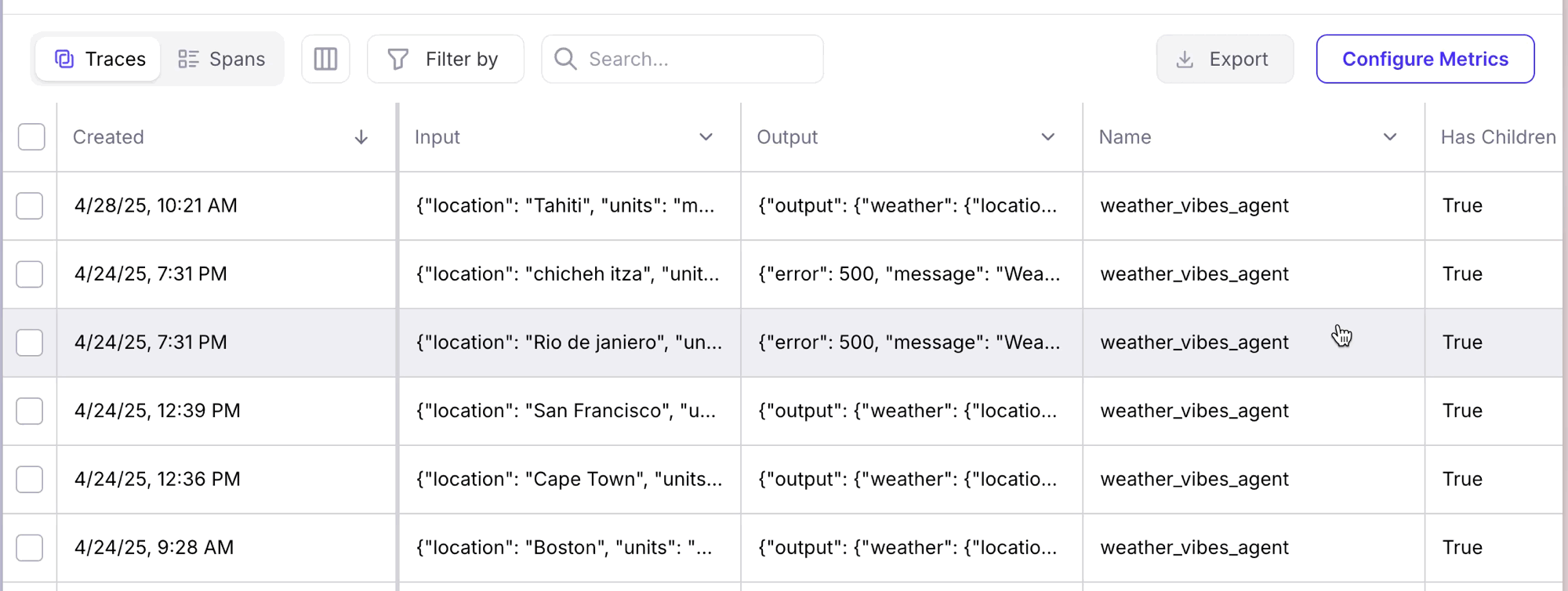
-
Explore the Hierarchy:
You’ll see a visualization showing:
- The session as a whole
- The workflow span (main agent logic)
- Individual tool spans (weather, recommendations, YouTube)
-
Analyze Performance:
In the trace view, you can:
- See the execution time for each component
- View the input and output data for each tool
- Identify any errors or warnings
- Compare multiple runs for performance trends
-
Identify Optimization Opportunities:
Look for:
- Slow API calls that could benefit from caching
- Bottlenecks in the workflow
- Error patterns that need better handling
- Response quality issues that could be improved
Extending the agent
Want to make the Weather Vibes Agent even better? Here are some ideas for extension:Add new tools
Create a new tool file in thetools/ directory:
Implement caching
Add caching to improve performance and reduce API calls:Conclusion
You’ve now learned how to build, run, and monitor the Weather Vibes Agent with Galileo! Key Takeaways:- Modular Design: Multi-tool agents can combine various APIs into a unified experience
- Observability: Galileo provides valuable insights into agent performance and behavior
- Structured Tracing: Well-structured tracing helps identify issues and optimization opportunities
- Error Handling: Robust error handling ensures your agent works reliably in production
- Check out the Galileo YouTube Channel for more tutorials and examples
- Star the Galileo SDK-examples repo to bookmark more ways to get started
- Follow Galileo on LinkedIn for the latest news and resources
- Watch the video walkthrough for a visual guide
Common issues and solutions
Here are some problems you might encounter and how to fix them:Import errors
Problem:ModuleNotFoundError: No module named 'weather_vibes'
Solution:
- Ensure you’re in the correct directory:
sdk-examples/python/agent/weather-vibes-agent - Check that all dependencies are installed:
pip install -r requirements.txt - Verify your Python environment is activated
API key issues
Problem: “Invalid API key” errors Solution:- Double-check your
.envfile has the correct API keys - Ensure API keys are properly formatted (no extra spaces or quotes)
- For WeatherAPI, new keys may take a few minutes to activate
- For YouTube, ensure the API is enabled in Google Cloud Console
Galileo connection issues
Problem: Traces aren’t showing up in Galileo Solution:- Confirm your
GALILEO_API_KEYis valid and has proper permissions - Check that
GALILEO_PROJECT,GALILEO_LOG_STREAM, andGALILEO_CONSOLE_URLmatch your Galileo setup - Verify internet connectivity
- Ensure the Galileo SDK is properly installed:
pip install galileo
Template issues
Problem: Jinja template errors Solution:- Ensure the
templates/directory exists with required template files - Check template syntax and variable references
- Verify Jinja2 is installed:
pip install Jinja2
Performance issues
Problem: Slow response times Solution:- Check API rate limits for WeatherAPI and YouTube
- Consider implementing caching for weather data
- Monitor Galileo traces to identify bottlenecks
- Use async/await properly for concurrent API calls