Core concepts
Let’s take a look at the building blocks of a session.Span → trace → session
- Span: The smallest logging unit the system, typically representing a single operation, function call, or request. Each user message, model API call, or model tool usage generates a Span.
- Trace: When multiple spans occur as part of a single logical operation (e.g. a request that triggers several downstream calls) they form a Trace. Traces allow you to see parent/child relationships among spans.
- Session: A collection of one or more traces that together represent an entire interaction, or multi-step evaluation. A Session bundles related traces so that you can analyze an entire workflow end to end, even if it spans multiple services, threads, or agents.
How do sessions differ from Log streams?
A Log stream is a continuous sequence of log entries emitted over time. Log streams simply capture everything in chronological order, and can contain a mix of spans, traces, and sessions. On the other hand, a Session is a way to group Traces that are logically connected. And with Galileo, every Session is stored in a Log stream that you can specify either explicitly or using environment variables.How do sessions differ from workflows?
A Workflow is a defined sequence of steps or tasks. It may include branching logic, conditional steps, and dependencies. A Session can contain one or more Workflows if they are part of the same overall evaluation.Where can I find my sessions?
Sessions can be viewed in the Galileo Console. When you create a session, you will usually select a Log stream where they will be found. (If you don’t specify one, Galileo will use your default Log stream).1
Log in to the Galileo Console and select your Log Stream
Head over to the Galileo Console and log in.On your dashboard, select the Log stream where you were sending your session logs. If you didn’t specify a unique or new Log stream name, you will find the logs in your default Log stream.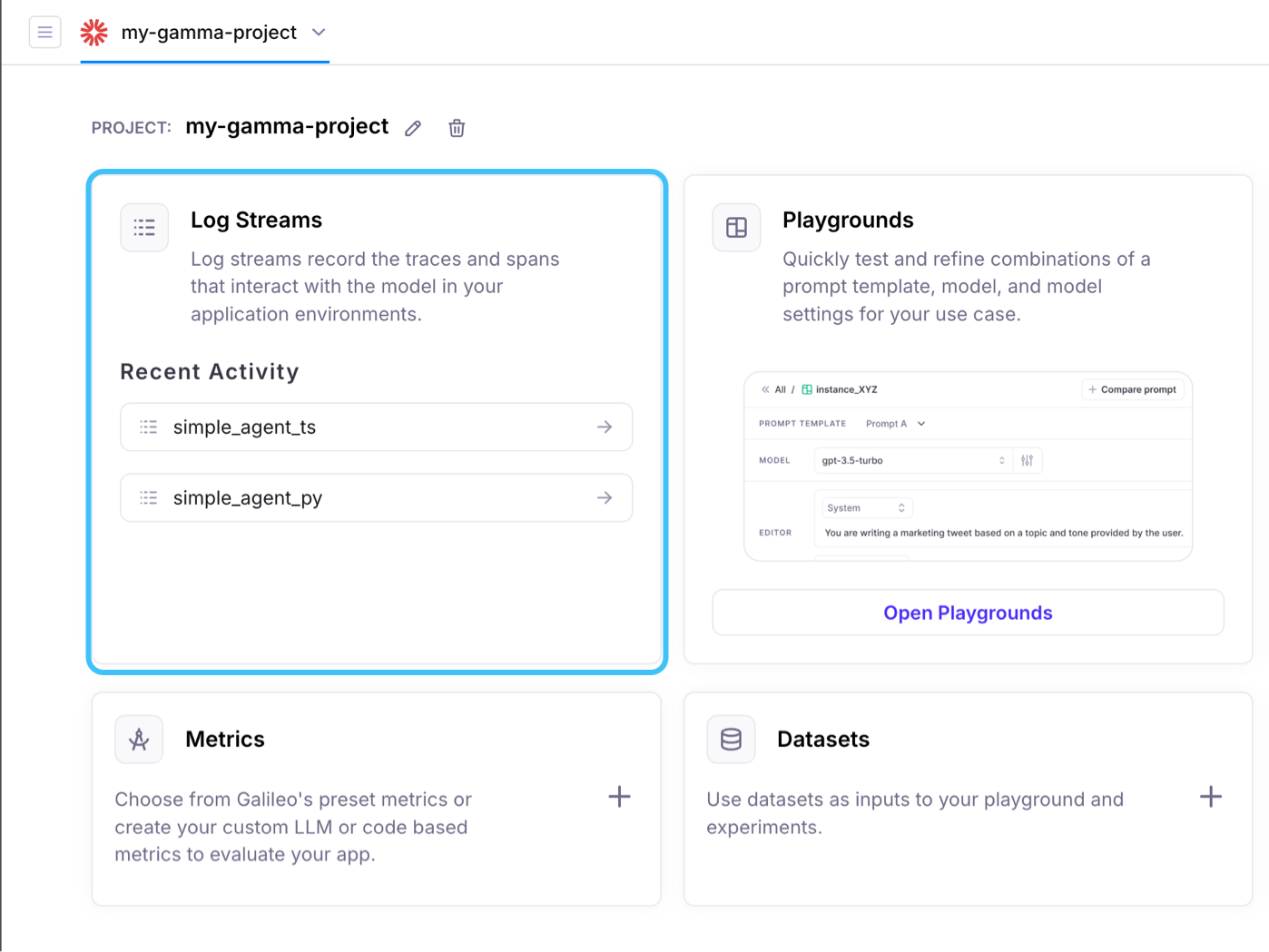
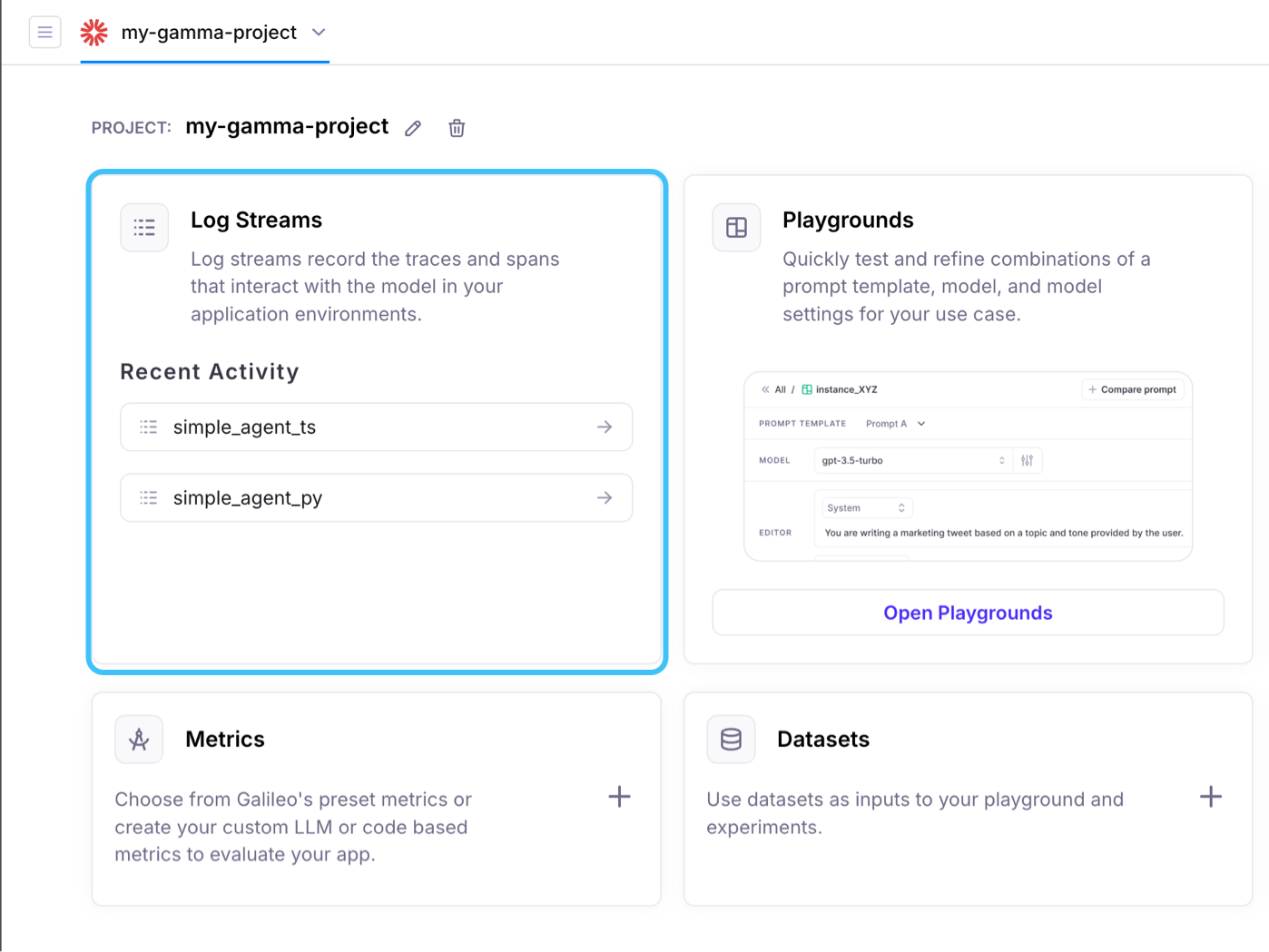
2
Select your session
Selecting the Log stream will bring you to its event records. All logs will be grouped by Session, though you can use the control near the top-left of your screen to change the Log stream’s event grouping: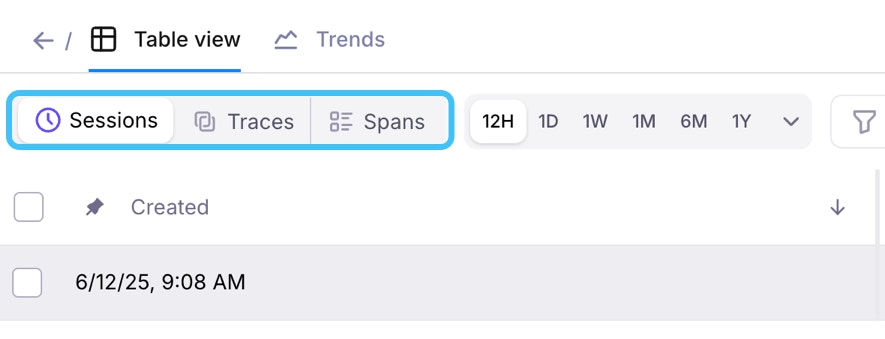
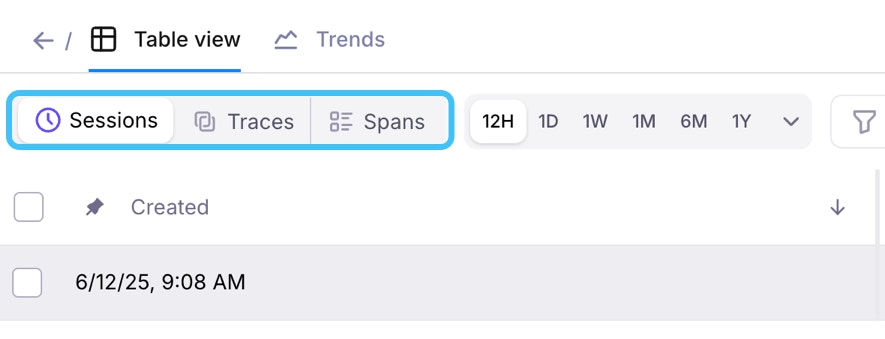
3
View your session
Once you select your session, you can see the Traces you captured from your test run as a flowchart. Any tools that were used will also show up as individual Spans.Select the nodes of the flowchart to see their inputs and outputs on the right-edge of your screen.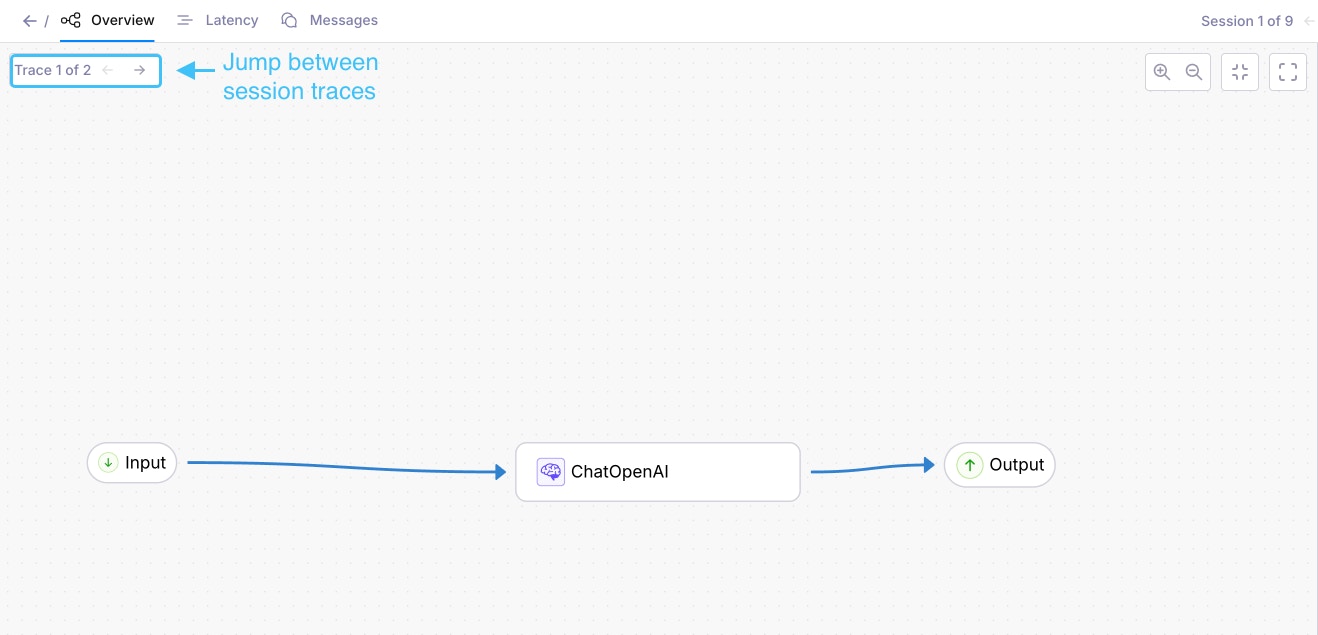
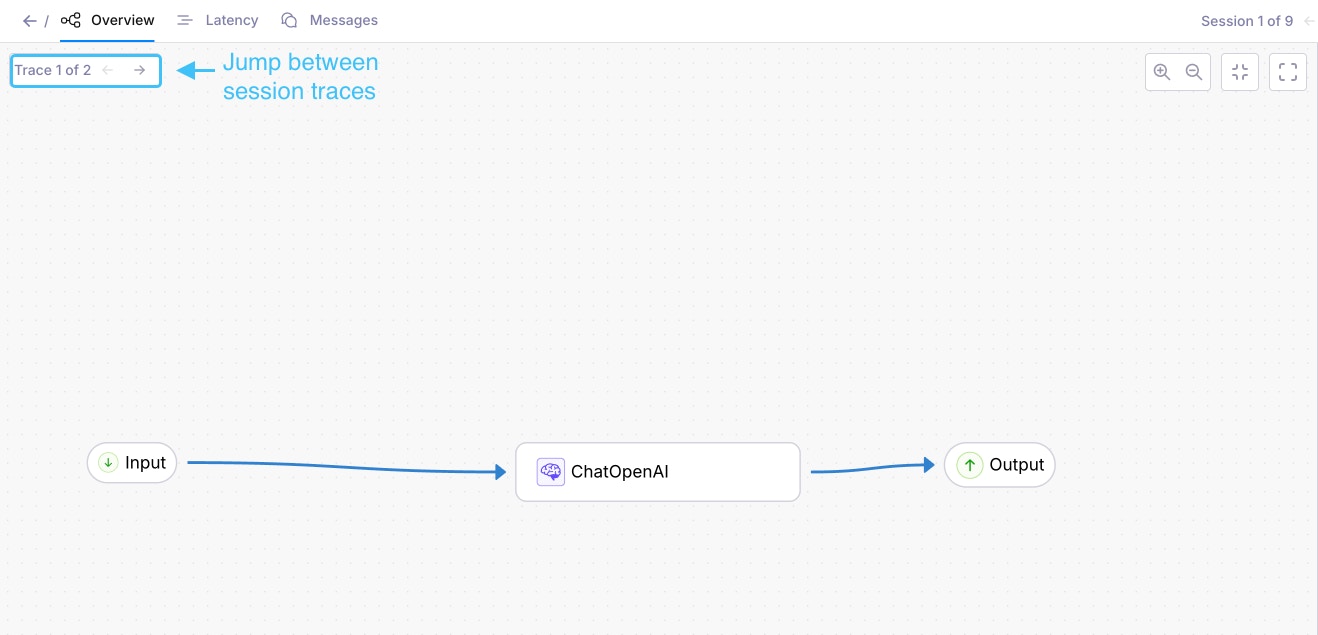
4
Optional: View individual Spans
Each message from the user and response from the LLM will form a single trace; you can view the contents here in a familiar format, as well as other details like tool calls. Just select the Messages tab (shown in the image below) to see a list of traces in the session, along with their child spans. You can select a span to see metrics and other details on the right edge of the screen (not pictured)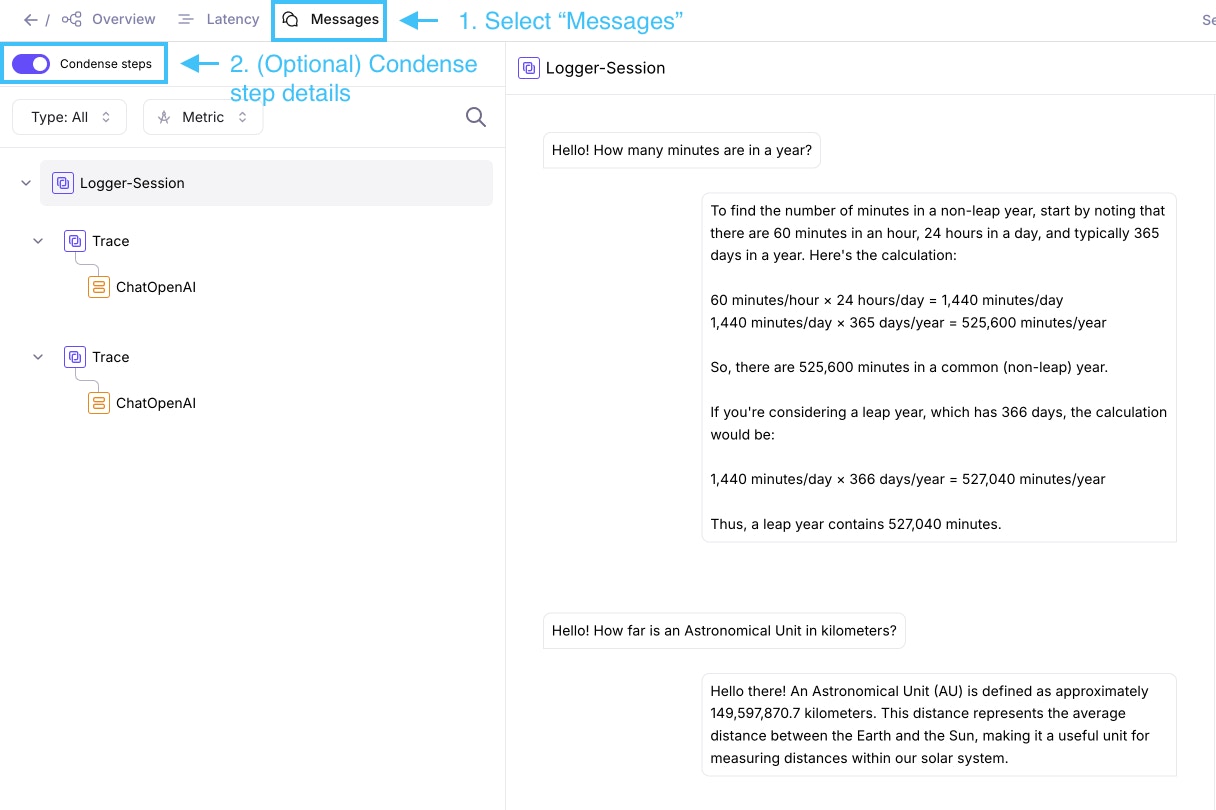
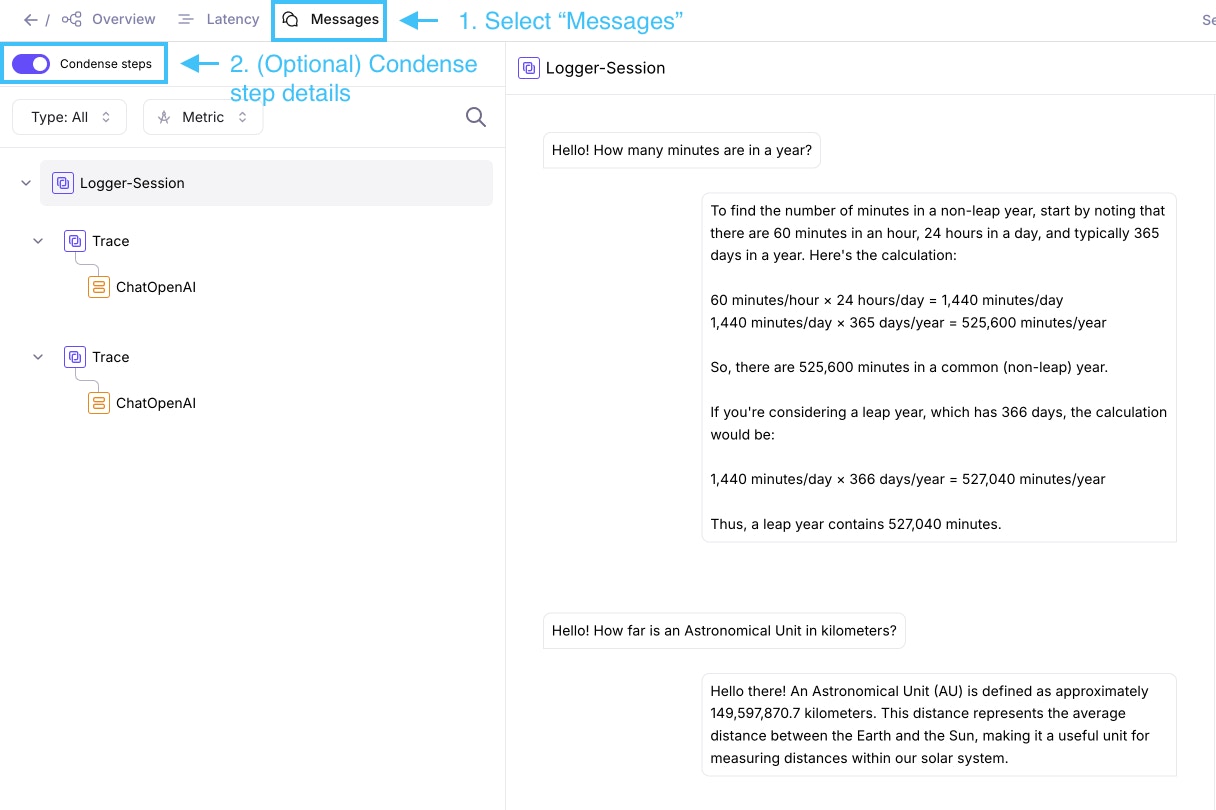
Conclusion
A Session can collect multiple workflow runs and traces into one cohesive view. By using Sessions in your LLM application, you can:- Organize logs and metrics for each customer interaction or batch evaluation run, so debugging and analysis become straightforward.
- Drill down into any step, inspecting the span for tokenization latency or the trace for scoring logic without losing context.
- Compare multiple chat sessions to track performance improvements.
Next steps
Learn how to create and use sessions in Galileo.Related resources
- Using Sessions - Create and view sessions in Galileo
- Log streams - Learn about Log streams in Galileo.
- Spans - Learn about the building blocks of Traces in Galileo.
- Traces - Learn about Traces, and different ways to create them.